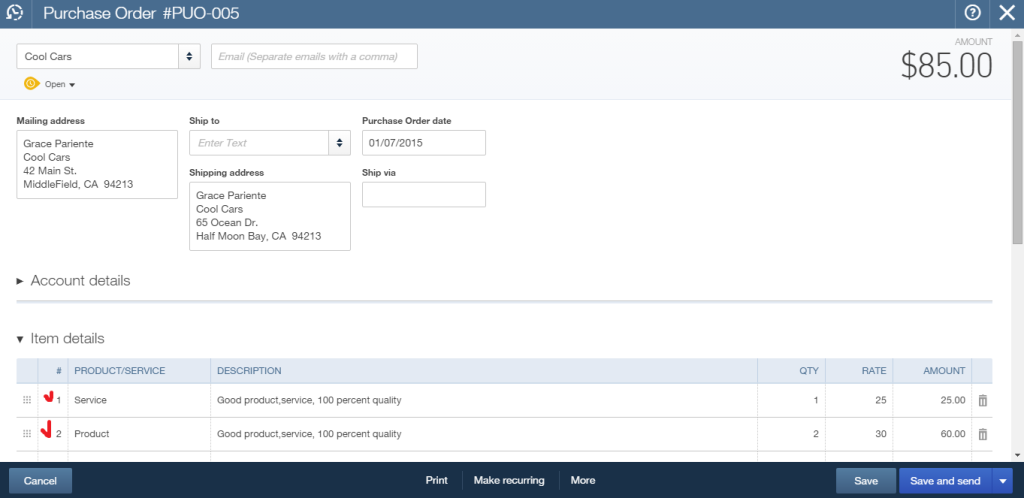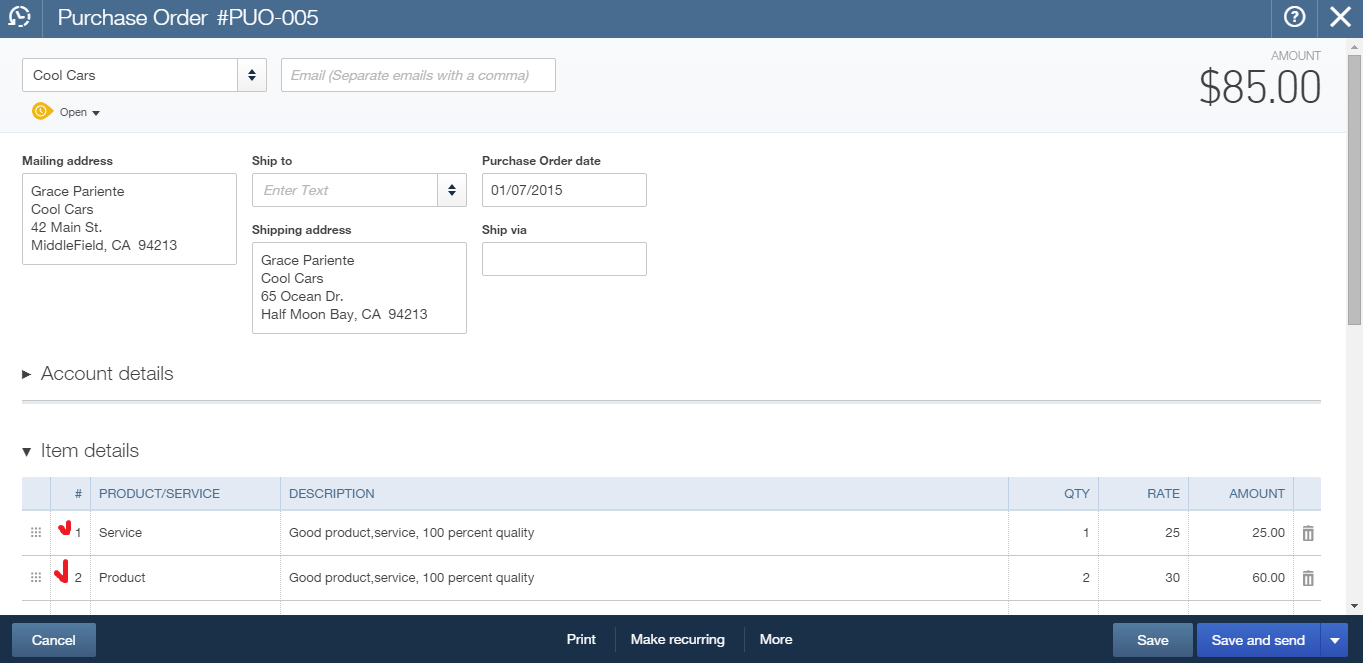
How to import multilined transactions into QuickBooks Online
Many of our clients face the problem of the necessity to import multilined transactions into QuickBooks Online. With Business Importer, any import becomes pleasure and is fulfilled in several seconds! Read, how to import multilined transactions into QuickBooks Online using Business Importer through the example of Purchase Order import into QuickBooks Online.
To import multilined Purchase Orders into QuickBooks Online, follow simple steps.
- Sign in to Business Importer and connect it to QuickBooks.
- Go to Import tab. Upload your Excel file or paste the DropBox or Google.Drive link. Click on the Next button. Prepare your Excel file that contains Purchase Order lists you want to import into your QuickBooks Online account.
*Important Notes for your multilined Purchase Orders (transactions):
Purchase order number – Business Importer will group your transactions lines into one transaction with several lines, if they have the same Doc Number/Reference number/Invoice number. Make sure, that the Purchase order number is the same in the lines you want to join into one transaction.
Line differences – Each line within one Purchase Order differs from one another in the following fields:
Line.Item, Line.UnitPrice, Line.Qty, Line.Amount (those fields that vary in Purchase Order), all the rest – should remain the same.
3. Create mapping and start your ordinary transactions Import into QuickBooks Online.
When the import of multilined Purchase Orders into QuickBooks Online is finished, in your QuickBooks Online account you will get the following multilined Purchase Orders:
Remember, that any question you can address us. We will be glad to help you!
Just leave us a message, call us on (302) 261-3644 or write to support@cloudbusinessltd.com.